Getting started
1. Creating your first project
Create your first project: Click on the ‘Projects’ menu on the left, then click the ‘Add Project’ button.
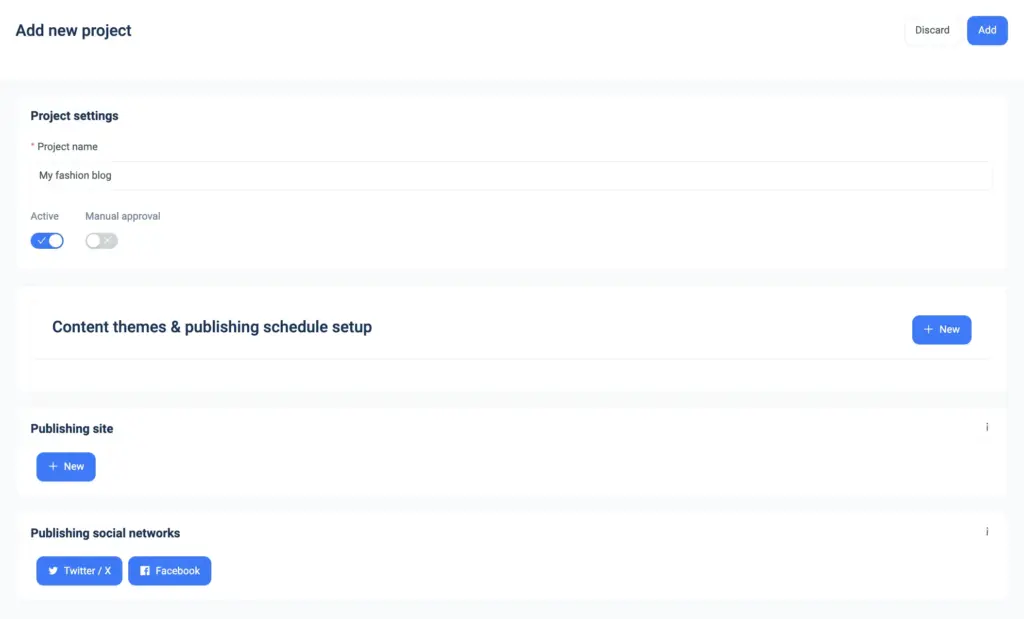
- Type the name of your project.
- Choose ‘Active’ if you want to start the project immediately.
- Choose the ‘Manual Approval’ option:
- ON: Posts will be generated but not published. You can edit and publish the content manually.
- OFF: Content will be published automatically based on your schedule.
- Click on ‘Publishing Site -> New’ to set up integration with your website. This step varies depending on your website type and CMS, such as a custom website, WordPress, Webflow, Joomla, etc. This step is optional if you do not plan to publish on a website.
- Click on the social network icon in ‘Publishing social networks’. Here you can set up integration with the social networks. This step is optional if you do not plan to publish on social networks.
Publishing Site settings:
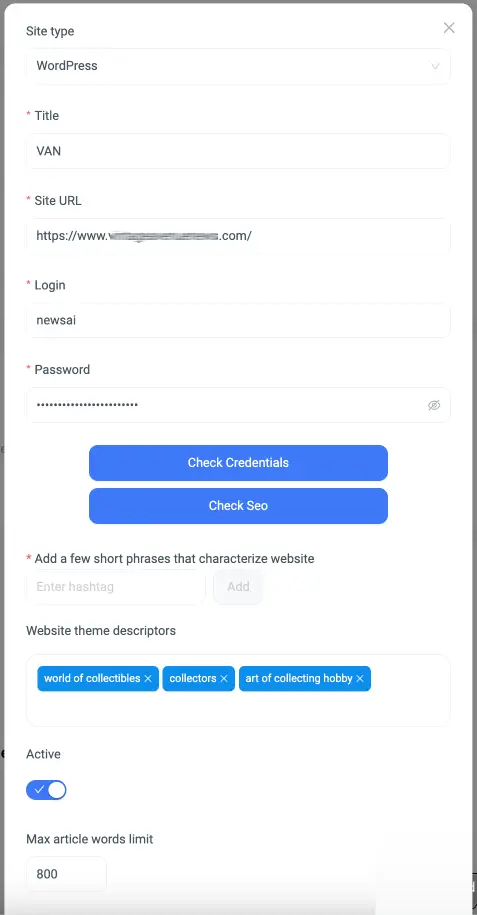
Site type – Choose type of your site – WordPress, or Other (web hook).
Title – Title for the Website
Site URL – main URL for your website
Publishing Site – WordPress
For integration purposes, you should create an account with writing permission that NewsAI will use to publish content. NOTE! Do not use your primary account, create a separate account for NewsAI only.
Install and activate the Basic Auth Master plugin. You can download the plugin here.
Login – Login to the WordPress writing account.
Password – for writing account.
Click ‘Check Credentials’ to validate your installation.
To optimize SEO for your WordPress posts:
- Install and activate the Yoast SEO plugin.
- Install and activate the Yoast SEO Rest API plugin. You can download the plugin by clicking here.
Click ‘Check Credentials’ to validate your SEO installation.
Publishing Site – WebHooks
Contact our support by email to get detailed information and APIs.
Fill Publish URL, auth token, and URL for fetching post categories.
Click ‘Check Credentials’ to validate your installation.
Add a few short phrases that characterize website – Provide several tags that characterize your website’s topic. This will enable our platform to validate that the published content aligns with your website’s theme.
Max article words limit – Specify article size limit for the website
2. Setup Content Topics and Schedule
You can add multiple topics for generated content in this section and schedule its publication. For example, a motivational post on Monday, Monthly reviews every 1st day of the month, something fun on Friday, daily news, and others.
Click ‘New‘ to add a new topic.
Project subject – describe in all detail what is your article about.
Select post template – Template for your post from your CMS.
Categories – Specify the categories where you’d like to post (these should be created in your CMS beforehand), such as ‘News,’ ‘Technology,’ or ‘AI.’
Select start date, Select publication time, Select interval, Reps end – your scheduling settings.
Select Tone – additional directive to adjust tone of voice for article.
AI Content Directive – Additional directives for the AI, like do not write about offline events, be the advocate of the <BRAND>, remove any contact information.
Link to Source – Put link to the article source in the end of the post.
FAQ, Known Facts – Add, remove, or leave unchanged FAQ/Known Facts section of the post.
Select image source – Search for free images, AI Generated Images.
Generating AI style description – style for the AI generated image (optional), i.e. color theme, modern/vintage, etc.
Select image type – specify type of the image (optional)
Select image orientation, Select image format, Pixels (longest side), and Quality (%).
Frequently Asked Questions
How many sites can I add to my account?
You can add an unlimited number of websites (1 website per project), but the number of active projects you can have depends on your current plan. Plan X1 allows up to 1 active project, Plan X5 allows up to 5, and so on.
Can I publish only to social networks?
Yes, you can set up a separate ‘Content Themes & Publishing Schedule’ for your website and/or social platforms.
What types of websites can be integrated?
By default, it supports WordPress and we can add any other CMS. Simply contact us through our support email, and we will add your CMS in a short timeframe. Additionally, content can be published using webhooks (contact support for more details and API documentation).
Can you help me with my setup?
Definitely, contact our support and we will be happy to setup everything for you